Introduction
Python Package Upgrader represents a significant advancement in Python package management, offering a graphical solution to a traditionally command-line driven process. This application bridges the gap between powerful package management capabilities and user-friendly interface design, making Python package maintenance accessible to developers of all experience levels.
What is Python Package Upgrader?
Python Package Upgrader is a sophisticated graphical user interface (GUI) application designed to streamline the management of Python packages. At its core, the application serves three essential functions: backing up existing packages, updating packages to their latest versions, and restoring packages from previous backups. This combination of features provides a robust safety net for Python developers while simplifying the package maintenance process.
Why Python Package Upgrader?
Traditional package management in Python typically involves running multiple command-line instructions, monitoring console output, and manually handling errors. This process can be particularly challenging for:
- Developers new to Python who are not yet comfortable with command-line operations
- Teams managing multiple Python environments across different projects
- Situations requiring quick package rollbacks after updates
- Environments where maintaining package version consistency is crucial
- People who hate working with CLIs
Python Package Upgrader transforms this experience by providing a visual, intuitive interface that encapsulates these complex operations behind simple, one-click actions.
Key Benefits
Python Package Upgrader offers several advantages over traditional package management approaches:
- Risk Mitigation: The backup feature ensures you can always return to a working state
- Time Efficiency: Package updates are automated and batched for faster processing
- User Confidence: Visual feedback provides clear indication of operation progress and success
- Error Prevention: Built-in safeguards help prevent common package management mishaps
- Accessibility: Complex package management becomes available to users of all skill levels
Prerequisites
Before using Python Package Upgrader, it's important to understand the system requirements and background knowledge that will help you get the most out of the application. This section will guide you through everything you need to know before getting started.
System Requirements
Operating System Compatibility
Python Package Upgrader has been developed and tested on Windows operating systems. While the application is primarily designed for Windows users, compatibility may vary across different versions and configurations. The application has been confirmed to work on:
- Windows 10
- Windows 11
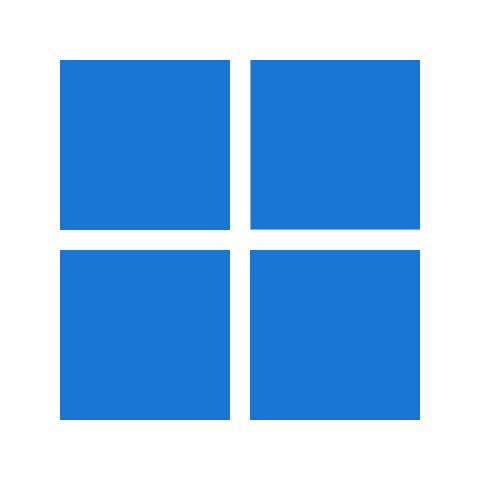
If you're using a different Windows version, the application may still work, but we recommend testing it in a controlled environment first. We welcome feedback about compatibility with other Windows versions to help improve our documentation and support.
Hardware Requirements
The application has modest hardware requirements, as it primarily manages package operations through pip. Your system should have:
- At least 2GB of RAM (for smooth operation during package updates)
- Approximately 20MB of free disk space (for the application and backup files)
- A stable internet connection (required for package updates)
Required Knowledge
Basic Understanding
While Python Package Upgrader aims to simplify package management, it helps to have a basic understanding of:
- What Python packages are and why they need updating
- The concept of software versions and updates
- Basic file operations (like selecting directories and saving files)
You don't need to be an expert in these areas - the application is designed to be user-friendly even for beginners. However, understanding these concepts will help you make better decisions when using the application.
Installation Guide
Python Package Upgrader offers two installation methods: a simple Windows installer for most users, and source code installation for developers or users who want to examine and modify the code. This guide will walk you through both approaches, helping you choose and implement the best method for your needs.
Method 1: Windows Installer (Recommended for Most Users)
The Windows installer provides the easiest way to get started with Python Package Upgrader. This method automatically handles the installation process and creates necessary shortcuts for you.
Step-by-Step Installation Process
- Navigate to the official releases page on GitHub:
- Visit https://github.com/HimalEranganaOfficial/Python-Package-Upgrader/releases
- Look for the latest version at the top of the page
- Find the file named Python.Package.Updater.V.x.x.x.-.Installer.exe (where x.x.x represents the version number)
- Download the installer:
- Click on the installer file to download it
- If your browser warns you about downloading an executable, you can safely proceed as long as you're on the official GitHub page
- Wait for the download to complete
- Run the installer after locating the download file
- Follow the installation wizard (The installer will guide you through the setup process)
- Verify the installation:
- Look for Python Package Upgrader in your Start menu
- Try launching the application to ensure it installed correctly
Method 2: Source Code Installation (For Developers)
Installing from source code gives you access to the latest development version and allows you to examine or modify the code. This method requires some familiarity with Git and command-line operations.
Prerequisites for Source Installation
Before proceeding with source installation, ensure you have:
- Git installed on your system
- Basic familiarity with command-line operations
- A text editor or IDE for viewing/editing code (optional)
Source Installation Steps
- Open a command prompt:
- Just search for "Terminal", "CMD" or "PowerShell" in Windows 10/11 search-bar, and run one of them as administrator
- Or, Press + X and select "Windows Terminal", "PowerShell", or "Command Prompt"
- Alternatively, press + R, type "cmd" or "powershell", and press Enter
- Navigate to your desired installation directory:
cd C:\Path\To\Your\Preferred\DirectoryReplace the path with your preferred installation location.
- Clone the repository:
git clone https://github.com/HimalEranganaOfficial/Python-Package-Upgrader.gitThis command creates a new folder containing all source files.
- Navigate into the project directory:
cd Python-Package-Upgrader - Explore the source code:
- The main application file contains the core functionality
- Review the README.md file for additional information
- Examine other source files to understand the implementation
Post-Installation Steps
After installing through either method, we recommend:
- Running the application for the first time to ensure it works correctly
- Creating an initial backup of your Python packages
- Familiarizing yourself with the user interface
- Reading through the Core Features section of this documentation
Troubleshooting Common Installation Issues
If you encounter any issues during installation:
- Ensure you have administrator privileges on your Windows system
- Verify that your antivirus software isn't blocking the installation
- Make sure you have enough disk space in your installation directory
- Check that you're downloading from the official GitHub releases page
If problems persist, you can:
- Try downloading the installer again, in case the first download was corrupted
- Attempt the installation on a different Windows user account
- Consider installing from source if the installer isn't working
- Check the GitHub Issues page for similar problems and solutions
In the next section, we'll explore the core features of Python Package Upgrader and how to use them effectively.
Core Features
Python Package Upgrader streamlines Python package management through an intuitive graphical interface. This section explores each core feature in detail, explaining how they work and when to use them.
Package Update System
The "Update All" Button
The "Update All" button provides a one-click solution for updating all installed Python packages to their latest versions. When you click this button, the application:
- Scans your Python environment to identify all installed packages
- Checks the Python Package Index (PyPI) for the latest available versions
- Downloads and installs updates for packages that have newer versions available
- Provides real-time feedback during the update process
This feature is particularly useful when you want to ensure all your Python packages are running their most recent versions, which can include important bug fixes and security updates.
Backup System
The "Create a Backup" Button
The backup system employs a sophisticated yet storage-efficient approach to preserve your current package configuration. When you create a backup:
- The application executes an operation similar to the pip freeze command, gathering information about all installed packages
- It captures each package's name and exact version number
- This information is encoded using base64 encryption for efficient storage
- The backup is saved as a bkp.hsup file, which requires minimal storage space
The backup system is efficient because it stores only the essential information needed to recreate your environment, rather than the actual package files. This is possible because PyPI maintains all previous versions of packages, allowing for precise version-specific installations later.
Package Restoration
The "Install Packages (Via Backup)" Button
This feature allows you to restore your Python environment from a previous backup. When you use this option:
- The application reads the encrypted backup file bkp.hsup
- Decodes the stored package information
- Installs each package at the exact version specified in the backup
- Provides progress feedback during the restoration process
This feature is invaluable when you need to:
- Recreate a working environment on a different machine
- Recover from problematic package updates
- Ensure consistent package versions across multiple installations
The "Install Packages (Via Backup) & Update all" Button
This comprehensive feature combines restoration and updating in one operation. When activated, it:
- First restores all packages from your backup
- Then automatically updates all restored packages to their latest versions
- Provides continuous feedback throughout both processes
This option is particularly useful when you want to:
- Set up a new environment with the latest package versions
- Upgrade an old environment while ensuring all necessary packages are installed
- Quickly configure a development environment with current versions
How the Features Work Together
The application's features are designed to work in harmony, providing a complete package management solution:
- Backup Creation serves as your safety net, allowing you to preserve working configurations
- Package Updates keep your environment current with the latest improvements
- Restoration Options provide flexibility in how you recover or replicate environments
Technical Implementation Details
Understanding how these features work technically can help you use them more effectively:
- Version Management
- The application interfaces with pip to handle package operations
- Package versions are precisely tracked to ensure accurate restoration
- Base64 encryption keeps backup files compact while maintaining data integrity
- Storage Efficiency
- Backups store only version information, not package contents
- The bkp.hsup file format minimizes storage requirements
- PyPI integration enables precise version control without local storage overhead
- Error Handling
- The application monitors operations for potential issues
- The backup system provides a safety net for recovery
- Failed operations are reported clearly
Best Practices
To get the most out of Python Package Upgrader's features:
- Create backups before performing updates
- Store backup files in a safe location
- Document which backup corresponds to which working configuration
- Test restored environments before critical work
In the next section, we'll explore the user interface in detail and learn how to navigate these features efficiently.
User Interface Guide
Python Package Upgrader features a straightforward interface designed for ease of use. While the main action buttons have been covered in the Core Features section, this guide will focus on additional interface elements that help you monitor and understand the application's operation.
Activity Logging Area
- Operation progress and status updates
- Package installation details
- Version information for installed packages
- Error messages and warnings
- Timestamp for each operation
This logging area helps you:
- Monitor ongoing operations
- Verify successful completions
- Troubleshoot any issues that arise
- Track the sequence of performed actions
Example log entries might show:
Program successfully launched @ 2025-02-14 12:19:59.428692.
Started creating a backup file @ 2025-02-14 12:20:17.447001.
Created a backup file successfully...! @ 2025-02-14 12:20:40.551114.
Utility Buttons
Help Button (?)
Located in the top-right corner, the Help button provides:
- Quick explanations of each feature
- Basic usage instructions
- Important notes about operations
- Tips for common tasks
Information Button (i)
Also in the top-right corner, this button offers:
- Version information
- Basic application overview
Contact Information
The developer contact link (https://linktr.ee/himalerangana) is displayed at the bottom of the window for easy access to support resources.
Note: For comprehensive information beyond what these buttons provide, users should refer to this technical documentation.
Working with Backups
Python Package Upgrader uses an efficient backup system to store your package configurations. Understanding how these backups work will help you manage your Python environments effectively.
- File Name: All backups are saved as bkp.hsup
- Format: Base64 encoded text file
- Content: Contains package names and their exact version numbers
- Size: Minimal storage footprint due to efficient encoding
Note: While the backup file content is encoded, it's not encrypted for security purposes - it's encoded for efficient storage and transfer.
Package Management Process
Python Package Upgrader streamlines package management by automating interactions with pip (Python's package installer). Here's how the application manages your packages internally.
Update Process
When updating packages, the application:
- Gets a list of installed packages using pip
- Checks PyPI (Python Package Index) for newer versions
- Downloads and installs updates sequentially
- Handles dependencies automatically
Installation Process
During package installation from backup:
- Reads the bkp.hsup file
- Decodes package information
- Uses pip to install each package at the specified version
- Maintains dependency compatibility
Behind the Scenes
The application:
- Runs pip commands in the background
- Manages system resources efficiently
- Provides real-time feedback through the logging area
- Handles common errors automatically
Process Safety
- No package conflicts during updates
- Clean installation of dependencies
- Proper error handling
- Safe rollback if problems occur
Error Handling and Troubleshooting
Python Package Upgrader includes comprehensive error handling to help you identify and resolve issues that may arise during operation. This section covers common operational problems and their solutions.
Common Issues and Solutions
Network-Related Issues
- No Internet Connection
- The application will display a warning in the logging area
- Verify your internet connection and try again
- If using a proxy, ensure it's properly configured in your system
Package Operation Failures
- Package Update Errors
- Some packages may have dependency conflicts - in such cases, consider updating only non-conflicting packages
- Check the logging area for specific error messages
- Ensure you have necessary permissions to modify packages
- Try updating problematic packages individually
Backup and Restore Issues
- Backup File Access
- Ensure you have read/write permissions in the application directory
- If you can't access your backup file, check if it's being used by another process
- Verify the backup file hasn't been corrupted or modified
Recovery Steps
- For most issues, restarting the application will resolve temporary problems
If problems persist:
- Create a new backup of your current packages
- Close the application
- Reopen and try your operation again
Note: Always make a copy of your bkp.hsup file if you need to reinstall the application. This file contains your package backup and should be preserved.
Getting Help
If you encounter issues not covered here:
- Check the installation troubleshooting guide if you're having setup-related problems
- Create a new issue on GitHub at https://github.com/HimalEranganaOfficial/Python-Package-Upgrader/issues/new
- Contact the developer through https://linktr.ee/himalerangana
Advanced Usage
Alert: Python Package Upgrader is actively being developed with new advanced features planned for future releases. These will include enhanced configuration options, additional backup management features, and more sophisticated package handling capabilities.
To stay updated with the latest features and improvements:
- Check our latest releases at https://github.com/HimalEranganaOfficial/Python-Package-Upgrader/releases/latest
- Check developer's personal Channel
Security Considerations
Python Package Upgrader is built with transparency and security in mind. This section outlines important security aspects of the application.
Open Source Transparency
- Full source code is available for inspection at https://github.com/HimalEranganaOfficial/Python-Package-Upgrader/blob/main/main.py
- Built using Python 3.11.1 and standard libraries, primarily Tkinter
- All dependencies are publicly documented and verifiable
Network Activity
- The application only connects to PyPI (Python Package Index) for package operations
- Users can monitor network activity using tools like Wireshark
- No unexpected or hidden network communications
Package Security
- All packages are downloaded directly from official PyPI servers
- Package integrity is verified during installation
- Backup files bkp.hsup use Base64 encoding for compatibility, not for security - treat them as plain text
Note: While the application is designed to be secure, always follow your organization's security policies when installing and updating Python packages.
Contributing Guide
We welcome contributions to Python Package Upgrader! Whether you're interested in fixing bugs, adding features, or improving documentation, here's how you can help.
- Report bugs and suggest features through GitHub Issues
- Submit pull requests for code improvements
- Help improve documentation
- Share your experience after using the application
Getting Started
- Fork the repository
- Clone your fork locally
- Create a new branch for your changes
- Make your improvements
- Submit a pull request
Need Help?
- Check existing issues before creating new ones
- Contact the developer at https://linktr.ee/himalerangana
- Ask questions through GitHub discussions
We appreciate your interest in improving Python Package Upgrader!
Reference
This final section provides essential resources and references for Python Package Upgrader users.
Official Resources
- GitHub Repository: https://github.com/HimalEranganaOfficial/Python-Package-Upgrader
- Latest Release: https://github.com/HimalEranganaOfficial/Python-Package-Upgrader/releases/latest
- Issue Tracker: https://github.com/HimalEranganaOfficial/Python-Package-Upgrader/issues
- Developer Contact: https://linktr.ee/himalerangana